Event & RSVP FAQ (for managers)
Q1: How do I set up an event with DREAM.page?
A1:
Any DREAM.page post can be an event with RVPS. Here’s how to set that up:
1) create a post
2) go into edit mode (e.g. hit the [esc] key)
3) select “enable RSVPs”

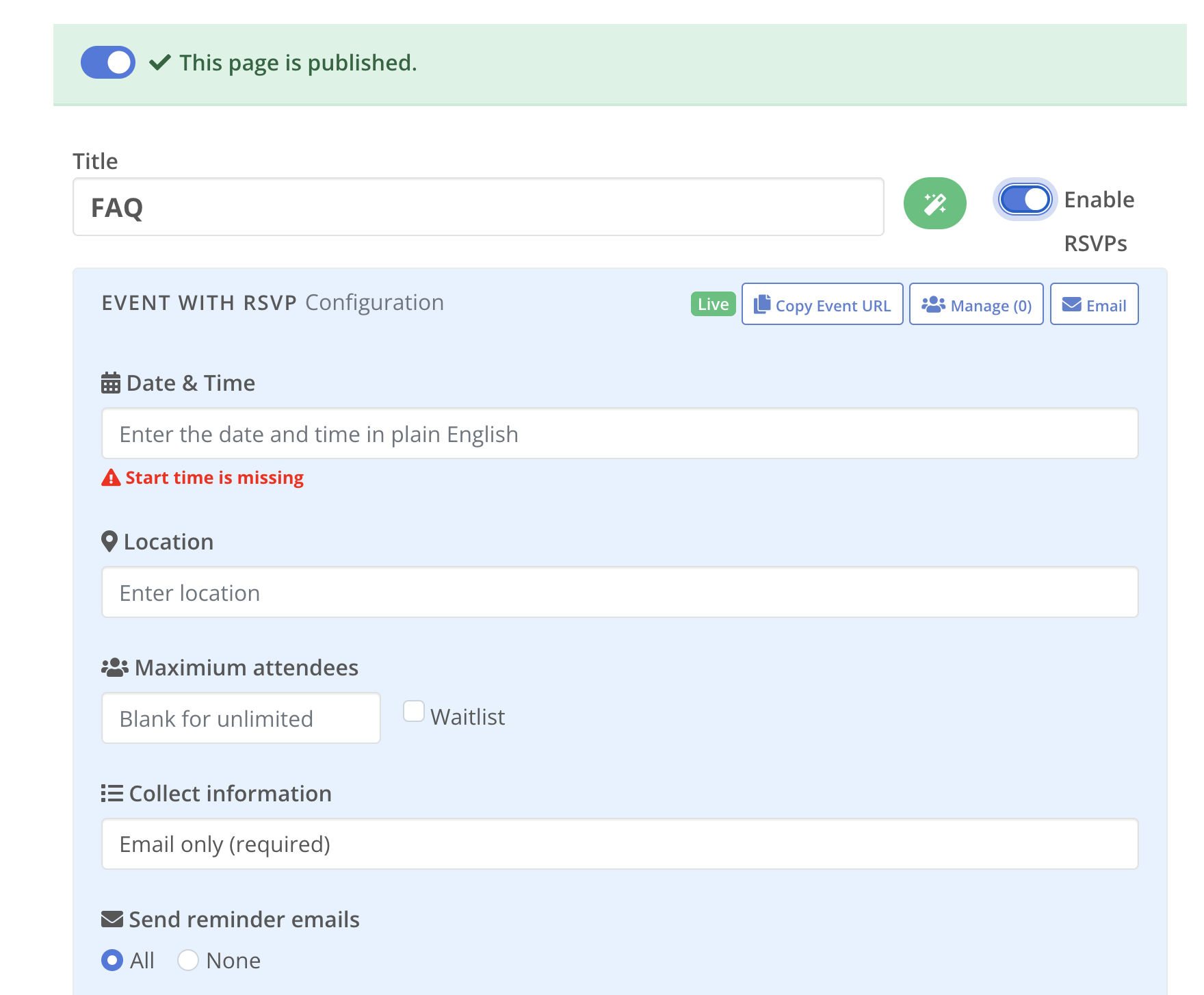
4) Fill out the form.
You can give your event a start date and time (and optional end date and time) by entering it in plain English. Everything auto-saves as you go.
5) Don’t forget to mark your page as “published” and to set a publish date. If the publish date is in the future or the page isn’t set to published, then noone will be able to see or RSVP to the associated event.
There are plenty of other options too, hopefully self-explanatory.
Let me know if you have any questions!
Q2: is there a way to blast rsvp people?
A2:
Once people have RSVP’d to your event, you can email all of them any event-related updates by accessing the “manage” button on the RSVP form. Only you, as the event creator, will see that button.



Q3: Can I import emails to an event?
A3:
Sorry, there is no way to take a list of emails and bulk add it to an event.
Generally speaking, you’ll want to
1) create the page w/ event
2) grab the url and share it
As people RSVP to your event, you’ll be able to email them. But keep in mind that if you’ve enabled “reminders”, they’ll get email reminders (e.g. they day before the event and the morning of the event.)
Please note that anyone who RSVPs to your events will be automatically added as subscribers to your blog. This way, when you create a new post with an event, they will be notified about it. Your users can opt out of these emails, which as separate from event reminders and event-related updates.
Q4: Can I set a timezone for my events?
A3:
Yes, you can set the Timezone for your blog from your blog settings page under the “Events & RSPVs” tab.